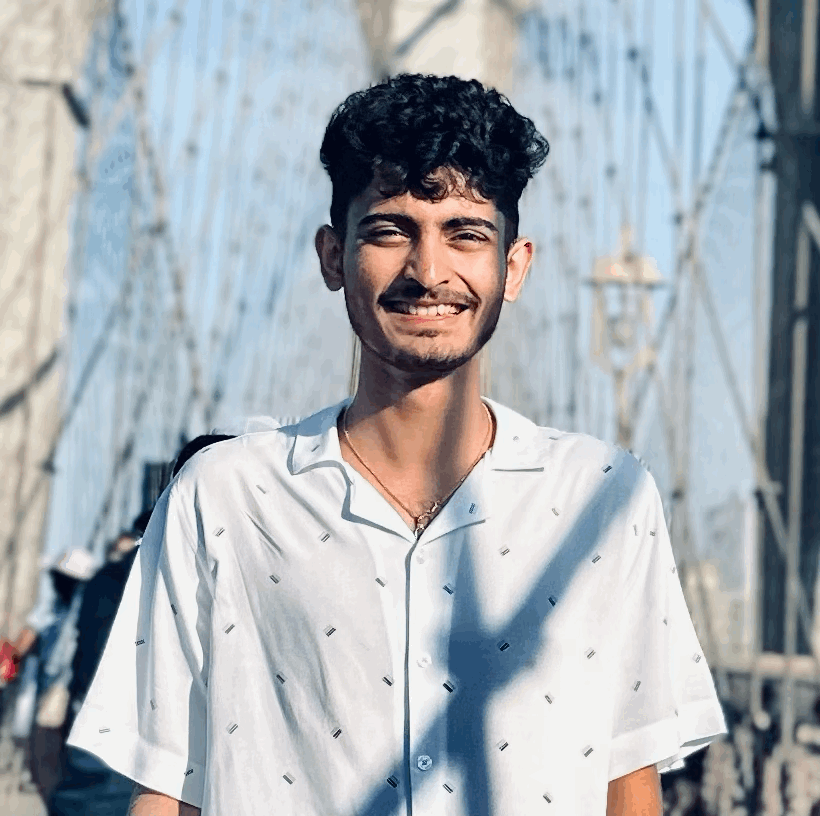Unlocking Data Magic: Supercharge Your Workflow with Python and Airtable API
I read documentations, articles and watched videos that talked and mentioned connecting Airtable API using Python but I wasn’t able to find a straigh forward way. Well here I am helping the community to deal with this in short and simple steps.
Introduction
A little heads up on what Airtable is and what are its uses.
Airtable is a cloud-based collaborative platform and database service. It is a platform that combines database, spreadsheet, and collaboration software features. Airtable can be used for various tasks, such as project management, contact databases, task lists, document management, and more.
Airtable enables users to store and organize data in a spreadsheet-like format and provides features like relational databases, collaboration tools, and custom views.
Getting Started with the Airtable API and Python
To connect to the Airtable API using Python, you’ll need to follow a few simple steps. This guide will walk you through the process, making it easy for you to start working with Airtable in your Python projects.
** NOTE **
This article will guide you in using Airtable API to Update an existing base using python.
Step 1: Set Up Your Airtable Account
If you haven’t already, you’ll need to sign up for an Airtable account. You can choose a free plan or one of their paid plans, depending on your needs. Once you have your account, you can create a base to store your data.
Use this link to create an account Airtable
Step 2: Create an API Key
To access your data programmatically, you’ll need to generate an API key.
Go to your Airtable account settings, and under the “API” section, select “Do to Developer Hub”. Thereafter from the side bar select “Personal Access Tokens” and then click on “Create new token”. Use this steps to create token for your base.
Make sure to keep this key secure as it provides access to your Airtable data.
Step 3: Get Base ID and Table ID from Airtable
Access this link : Aitable API Reference and to see personalized documentation generated for your bases, select “log in to Airtable”
When you login to you account, select base you would want to connect. On the directed page the introduction will have the BASE ID and the table name from side bar will have TABLE ID.
** NOTE**
For my base the name is Medium and the Table name is Table 1
Step 3: Install Required Python Libraries
Once you have the Base ID, Table ID and the Access Token, you’ll need to install a Python library to work with the Airtable API. You can use request, a popular library for making HTTP requests, to interact with the API. you can install using pip.
$pip install requestsStep 4: Writing Python Code to Access Airtable
Now, let’s write some Python code to access our Airtable data.
- Here’s a basic example of how to insert records to your Airtable base:
import requests
airtable_access_key = ''
airtable_base_id = ''
airtable_table_id = ''
airtable_data = {
"records": [
{
"fields": {
'First Name': 'XYZ',
'Last Name': 'ABC',
'Job Title': 'Data Scientist',
'Joining Date': '10-08-2023'
}
},
]
}
insert_url = f'https://api.airtable.com/v0/{airtable_base_id}/{airtable_table_id}'
headers = {
'Authorization': f'Bearer {airtable_access_key}',
'Content-Type': 'application/json',
}
response = requests.post(insert_url, json = airtable_data, headers=headers)
if response.status_code == 200:
print('Successfully inserted record')
else:
print(f'Error inserting Airtable record')## OUTPUT:
Successfully inserted record** NOTE**
Important thing to remember is the the field name should match the one on airtable. Since it was for demo purpose I used the field names but it is a good practice to use the field id instead.
2. Lets try to retrive the inserted records
import requests
airtable_access_key = ''
airtable_base_id = ''
airtable_table_id = ''
get_url = f'https://api.airtable.com/v0/{airtable_base_id}/{airtable_table_id}'
headers = {
'Authorization': f'Bearer {airtable_access_key}',
'Content-Type': 'application/json',
}
response = requests.get(get_url, headers=headers)
data = response.json()
if response.status_code == 200:
print('Successfully retrived record')
print(data)
else:
print('Error retriving Airtable record')
## OUTPUT:
Successfully retrived record
{'records': [{'id': '',
'createdTime': '',
'fields': {'First Name': 'XYZ',
'Job Title': 'Data Scientist',
'Joining Date': '2023-10-08',
'Last Name': 'ABC'}}]}** NOTE**
Remember to add your airtable_access_key, airtable_base_id and airtable_table_id
Once you have fetched your data, you can work with it in Python as needed. You can iterate through records, perform calculations, or integrate the data into your Python applications.
Conclusion
Connecting Airtable with Python is a straightforward process once you have your API key and base ID. With the requests library, you can easily retrieve, update, or manipulate your Airtable data programmatically.
Explore the Airtable API documentation for more advanced features and capabilities. You can also use Python libraries like Pandas for data analysis or Flask for building web applications that interact with your Airtable data.
Now you have the tools to leverage the power of Airtable within your Python projects. Happy coding!
References
- Airtable API documentation
- Introduction to Airtable
- Python requests library